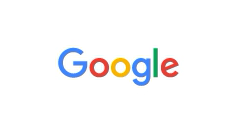Resolving GTIN Issues on Amazon
We apologize for the errors encountered while entering the GTIN Barcode for your product on Amazon. Here are some solutions to common problems you may encounter.
Choosing the correct product Barcode
During the product listing process, there are different options to choose from for the GTIN. If an error occurs during this stage, it could be due to selecting an incorrect Barcode type. For example, if a 12-digit UPC is entered but “GTIN” is selected as the product ID type, an error will be received. In this case, selecting “UPC” instead of “GTIN” will resolve the error. To help you choose the correct code type, here is a brief summary of the available options:
- GTIN = 14-digit code
- EAN = 13-digit code
- UPC = 12-digit code
Avoiding duplicate listings
It’s important to note that each product can only have one GTIN, UPC, or EAN, regardless of the seller. If you are not the brand owner of the product and the product is already listed on Amazon, you may not be able to publish it using a new GTIN because the product is already available on the marketplace.
Additionally, if the brand owner has applied a GTIN to a product that is not yet in Amazon’s catalog, any seller may publish it and assign it an ASIN. However, if the brand owner claims ownership of the product through Amazon’s Brand Registry, the “conflicting” listing will be closed, and the duplicate ASINs may be consolidated.
In any case, Amazon may prevent the insertion of a product that is already present on the marketplace but with different attributes. If an ASIN associated with an existing product is detected, Amazon will prevent the creation of a duplicate, even if the GTIN code is correct.
Issues with newly received GTIN Barcodes?
If you have just received GTIN codes and are trying to use them immediately on Amazon, you may encounter an error. This could be due to the need for synchronization between the GS1 databases. Amazon verifies your information from the GS1 GEPIR database to validate your GTIN codes. However, data synchronization between GS1 databases may take time, usually resolved within 2-3 business days.
If you want to resolve the issue immediately, you can open a case and provide the Amazon Marketplace support with the GS1 Certificate to manually resolve the problem. Alternatively, you can contact Amazon through the dedicated external link for Amazon sellers.
When is escalation to Amazon Support necessary?
In some cases, you may encounter issues that require escalation to Amazon support. Here are some possible scenarios where you need to contact advanced Amazon support:
Issues with product listing: If you’re experiencing difficulties during product listing, such as error messages or technical issues, you may need to contact advanced Amazon support for assistance.
Amazon policy violations: If your Amazon selling account has been suspended or closed due to violations of Amazon policies, you need to contact advanced support to request a review of your account.
Order or return issues: If you have problems with customer orders or return requests, such as shipping issues or damaged products, you may need to contact advanced support to resolve the problem.
Payment issues: If you have problems with payment or transactions on your Amazon selling account, such as errors or unauthorized charges, you may need to contact advanced support for assistance.
In these cases, advanced Amazon support can provide you with personalized assistance and help you resolve the issue as soon as possible.
Solution for GTIN Barcodes Validation Issues
If you’re having trouble passing GTIN validation on Amazon, it may be due to a discrepancy between the company name associated with the GS1 code and the one provided during the publication on the Amazon marketplace. To resolve this issue, it’s necessary for both pieces of information to match.
The solution is to provide Amazon with the GS1 Certificate and request Amazon Marketplace support to verify it with GS1’s GEPIR. If the Company name doesn’t match the Brand that Amazon is trying to associate, you can request the inclusion of the Brand in Amazon’s Brand Registry.
By doing so, you should be able to overcome GTIN validation on Amazon without further issues.
Dispute over ASIN Ownership
In addition to its retail marketplace, Amazon offers a third-party marketplace that allows non-brand-affiliated sellers to list products. If your brand has never been consolidated on the platform, a seller may be the first to publish a listing (ASIN) and control its attributes, images, etc., even if they are not optimal for the product.
If you are the rightful owner of the brand, the best way to protect your intellectual property is to enroll in Amazon’s Brand Registry. The brand needs to be registered (external link to the Ministero dello Sviluppo Economico italiano website) to become part of Amazon’s Brand Registry. Once enrolled in the program, you will have more control over how your products are represented and who can sell them on Amazon.
How to resolve GTIN validation issues on Amazon
If you’re having trouble passing GTIN validation on Amazon, it may be because Amazon’s validation against the GS1 GEPIR database has detected a discrepancy between the company name associated with the GS1 code and what is provided when publishing on the Amazon marketplace. Both pieces of information must match. In this case, you can provide Amazon with the GS1 Certificate and request them to verify it against the GS1 GEPIR database.
Additionally, if the company name doesn’t match the brand that Amazon will attempt to link, you can request its inclusion in Amazon’s Brand Registry. This will give you more control over how your products are represented and who can sell them on Amazon.
If someone has “hacked” your GTIN, you may find your Product Identifier already used on another product in Amazon’s catalog. The implicated ASIN may be active or inactive. In this case, it’s important not to attempt to modify the current ASIN to match your product. Instead, report the violation to Amazon Seller Central to authenticate your GS1 Certificate. Amazon can then access existing ASINs that erroneously contain your GTIN and suppress the GTIN from those listings, effectively blocking the creation of the ASIN.
If the ASIN is inactive with no inventory in Amazon’s warehouses, the solution is relatively simple. However, if there are active ASINs with inventory that don’t use an FNSKU (associated with the GTIN), the resolution can become more complicated. In this case, we recommend reaching out to Amazon Seller Support for assistance in resolving this issue.
Issues with SKU validation for creating a new ASIN
If the SKU doesn’t match any ASIN and includes invalid values for the attributes required to create a new ASIN, you may encounter validation problems during the product creation process on Amazon.
Initially, it is advisable to delete any drafts and create a new and unique SKU for the product. Then, you can search for the GTIN in the “add product” search bar to see if there are relevant results.
It’s important to note that Amazon’s automated mechanisms and the GS1 database can take up to 15 days to validate the data related to the codes.
It could also be the case that a published product already exists with the same brand or a match in the GS1 database. In these cases, it is necessary to provide detailed documentation to Amazon, such as a copy of the GS1 certificate and proof that the legal entity on the certificate is related to the brand. The documentation should be as consistent as possible and related to the same referring company.
If possible, leave the SKU field blank during the product creation process and wait for the product validation in a few minutes.
It’s important to note that when a large business system like Amazon doesn’t respond, there may be a technical issue that requires patience and waiting on the part of the seller.
Error 5665 on Amazon: how to resolve it?
Error code 5665 indicates that the brand name of the product you want to sell on Amazon has not been approved by the company yet. Amazon proactively reviews all new brands to ensure that only authentic products are offered in its store and to protect intellectual property.
If you receive this error, you need to request authorization for your brand through the “Request approval to sell in the catalog” page in the “Catalog” section of Seller Central. To do this, you should select the type of product you want to list, add images of your brand name and logo, and ensure that all required checkboxes are selected.
It is important that the brand name complies with Amazon’s brand policies and that the provided images meet the company’s requirements. If you own a registered trademark, you may be eligible to enroll in Amazon’s Brand Registry.
If the product doesn’t belong to any brand, you can use the “generic” brand value. In case you receive the error message 5665, you should click on the link that appears on the screen to access the authorization request page and follow the instructions mentioned above.
You can check the status of your request on the “Authorization Requests” page in the “Catalog” section of Seller Central or in the “Cases Dashboard”. To access the latter, click on “Help” or the “Question Mark” in the top-right corner of Seller Central and then click on “Cases Dashboard” in the top-right corner of the page.